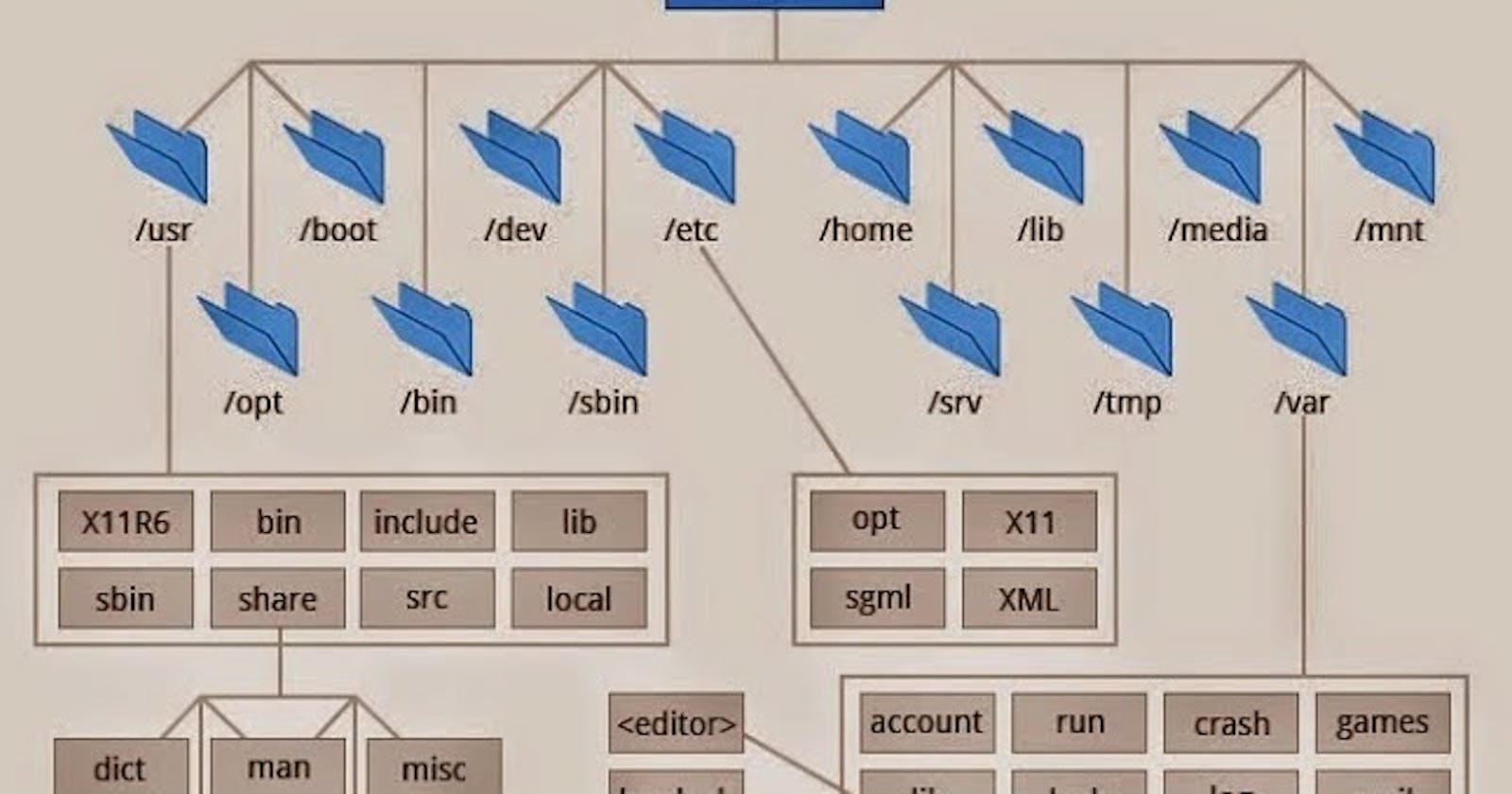Introduction
Linux, with its robust and organized file system hierarchy, is a testament to the power of design and structure. Understanding the Linux file system is crucial for any user, from beginners to system administrators. In this article, we will delve into the Linux file system hierarchy, explaining the purpose of key directories with examples to make your Linux journey smoother.
Basically, the Linux file system hierarchy is an intricate structure designed for efficiency, organization, and modularity. Each directory plays a vital role in the functioning of the Linux system, from the root directory down to the user's home directory. Understanding this hierarchy will not only help you navigate the system effectively but also enable you to make informed decisions when managing your Linux environment. Whether you're a beginner or a seasoned Linux user, a solid grasp of these directories is fundamental to mastering the Linux operating system.
Root Directory (/)
At the very top of the hierarchy is the root directory, denoted by "/". Everything in Linux stems from this point. It is like the root of a tree from which all branches (directories) grow. Below are some essential subdirectories and their purposes:
1. /bin (Binary)
The /bin directory contains essential binary executable files required for system recovery and maintenance. These files are essential for the system to function, even in single-user mode when other file systems might not be mounted.
Examples :
include /bin/bash (the Bash shell) and /bin/ls (the ls command).
2. /boot
The /boot directory contains the Linux kernel and initial ramdisk (initramfs) files. These are necessary for the system to boot successfully. You'll find files like /boot/vmlinuz (the kernel) and /boot/grub/ (GRUB bootloader configuration files).
3. /etc (Etcetera)
The /etc directory holds system-wide configuration files and scripts. Virtually all configuration files for installed programs and system settings are stored here. You'll find files like /etc/passwd (user account information) and /etc/network/ (network configuration).
4. /home
The /home directory is where user home directories are stored. Each user has a subdirectory here for their personal files and settings.
For example:
if the username is "john," their home directory will be /home/john.
5. /lib (Library)
The /lib directory contains shared library files needed by the essential binaries in /bin and /sbin. It helps in booting and repairing the system.
Examples :
/lib/libc.so (the C library) and /lib/udev/ (udev library).
6. /mnt (Mount)
The /mnt directory is a place where temporary filesystems can be mounted by the system administrator. For instance, you can mount a USB drive at /mnt/usb for temporary access.
7. /usr (User)
The /usr directory is one of the most extensive and contains user-related programs and data. It is divided into subdirectories like /usr/bin (user binaries) and /usr/share (architecture-independent data). You can find applications like /usr/bin/firefox (the Firefox web browser) here.
8. /var (Variable)
The /var directory holds variable data such as log files, spool files, and temporary files. It includes /var/log (system logs), /var/spool (print and mail spools), and /var/tmp (temporary files).
9. /srv (Service)
The /srv directory is used for data which is served by the system.
For example:
web server content could be stored in /srv/www/.
10. /opt (Optional)
The /opt directory is typically used for the installation of optional software, not included in the distribution's default file hierarchy.
For example : you might find the Oracle database installed in /opt/oracle/.